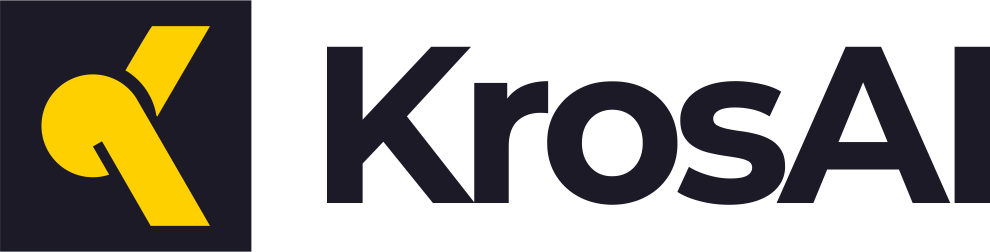Authentication
KrosAI uses API keys to authenticate requests. You’ll need to include your API key in all API requests to our server.Getting Your API Key
- Visit KrosAI Platform
- Create an account or sign in
- Navigate to the API Keys section in your dashboard
- Click “Generate New API Key”
- Give your key a name (e.g., “Development”, “Production”)
- Copy and securely store your API key - you won’t be able to see it again!
Never share your API keys or commit them to version control. Keep them secure!
Using Your API Key
Include your API key in theAuthorization header of all requests:
Example Request
API Key Best Practices
-
Key Security
- Never expose your API key in client-side code
- Use environment variables to store API keys
- Rotate keys periodically
-
Multiple Keys
- Use different keys for development and production
- Create separate keys for different applications
- Delete unused keys
-
Monitoring
- Monitor your API key usage in the dashboard
- Set up usage alerts
- Review the activity logs regularly
Rate Limiting
API requests are rate-limited based on your subscription plan. You can view your current limits and usage in the KrosAI Platform.If you need higher rate limits, contact our support team or upgrade your subscription plan.
Support
If you encounter any authentication issues:- Check our troubleshooting guide
- Visit our Discord community
- Contact support at [email protected]